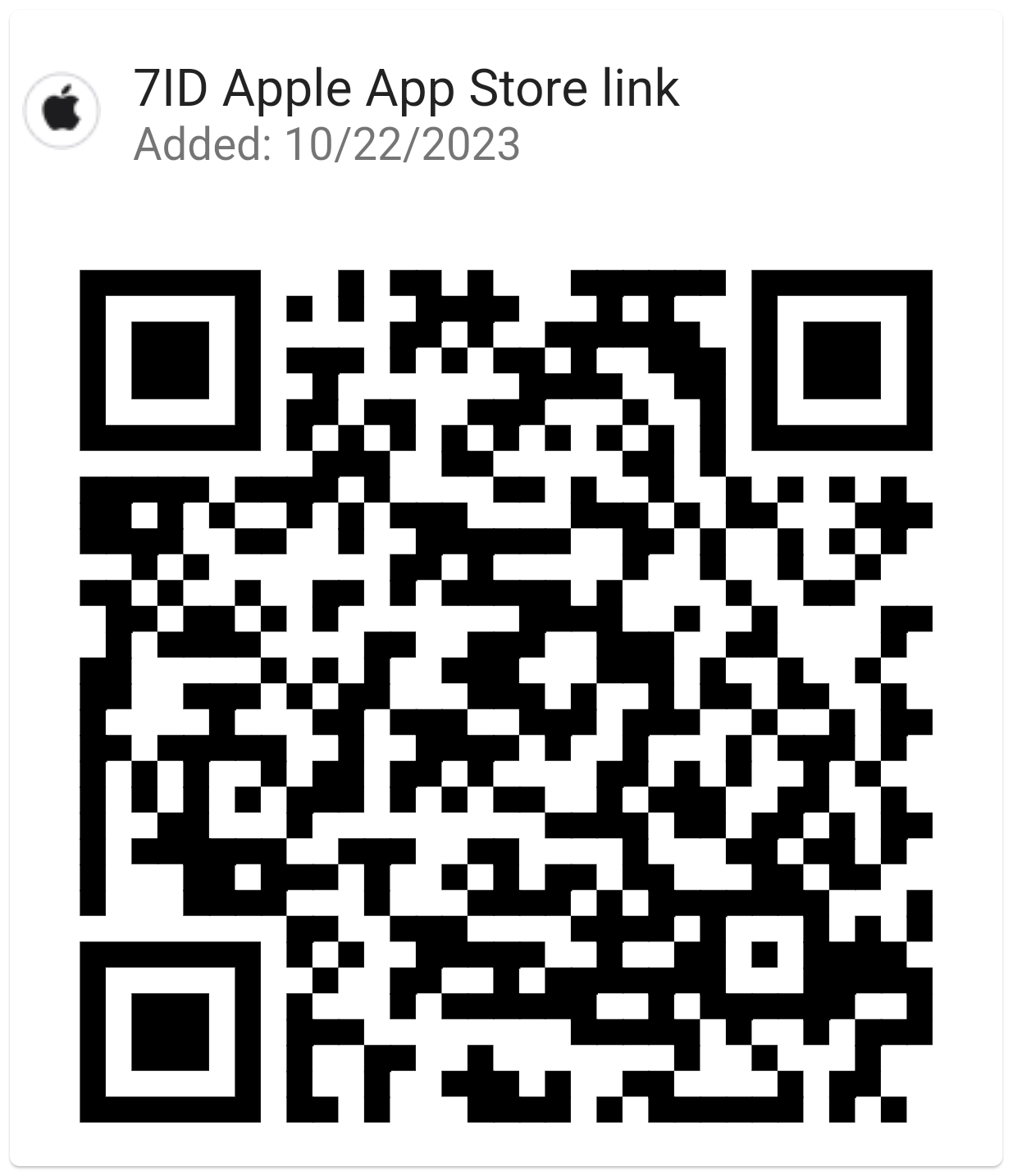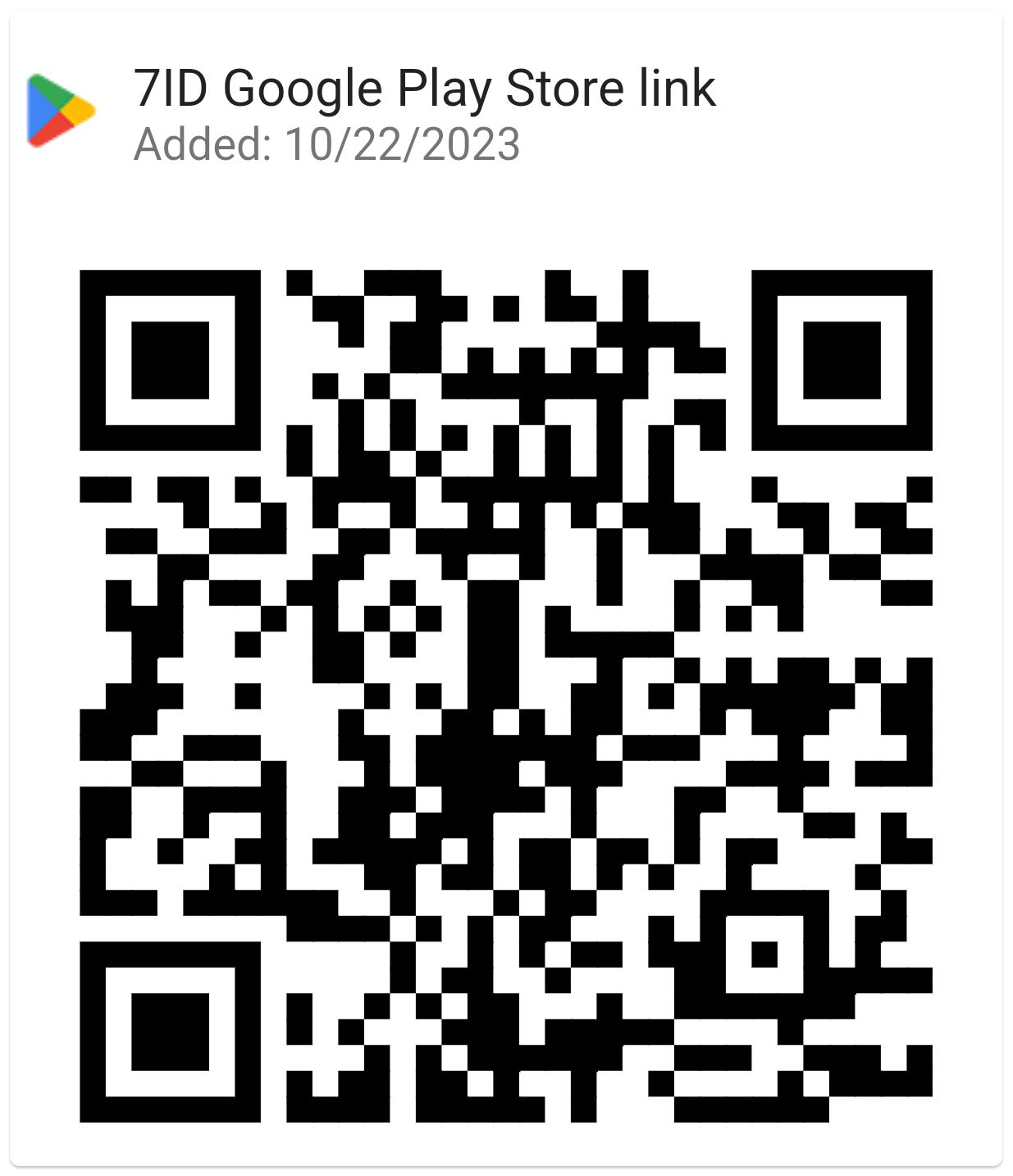How To Create QR Code For Google Reviews
Google reviews are a powerful tool for businesses. They show how excellent the service is, how happy the customers are, and how well the company is doing. These reviews not only influence potential customers but also greatly impact how well a business ranks in Google search results.

To encourage your clients to leave a Google review, enter the QR code — a simple yet effective technology that gives happy clients an instant way to express their satisfaction. This guide will show you how to generate QR codes for Google reviews effortlessly so that you can make the most of customer feedback.
Table of contents
- Getting to Know Google Reviews: Why They Matter
- QR Codes: Unlocking Easy Customer Feedback
- How to Create Your Google Review QR Code: Step-by-Step Guide
- Putting Your QR Code to Work
- Adding the QR Code to Your Digital Platforms
- Boosting Customer Reviews With QR Codes
- Best Practices and Tips From Experts
Getting to Know Google Reviews: Why They Matter
Google reviews are a digital version of word of mouth for businesses. They're super important because they show how good your service or product is from the customer's point of view. Positive reviews attract more customers and help your business stand out from the competition.
In addition, your online reputation can skyrocket with a robust set of positive Google reviews. They contribute to a business's search visibility, making a good review collection invaluable. While negative reviews can be challenging, they also provide an opportunity to demonstrate responsive and thoughtful customer service.
Potential customers often check Google Reviews before making a purchase. They trust that the reviews are honest and based on real experiences, so they can make an informed decision. Positive reviews with high ratings can influence people's choices and drive more traffic to your business.
QR Codes: Unlocking Easy Customer Feedback
QR codes are changing the way businesses get feedback and making it easier for customers. Now, customers can simply scan a QR code with their phone and be taken directly to the feedback form rather than going through several pages. This makes it much easier and encourages more people to provide feedback.
By adding Google reviews QR code to your business, you're prioritizing the convenience of your customers. This shows them that you value their time and opinions, and it can improve their overall experience with your brand. This can lead to more positive feedback and stronger relationships with your customers.
QR codes can increase the number of reviews that your business receives. Easy to use and widely available, they remove common barriers to customer reviews — like forgetting or not knowing where to leave feedback. By placing a QR code where your customers will see it, you can encourage them to leave a review and make your online presence stand out.
How to Create Your Google Review QR Code: Step-by-Step Guide
So, how to get a QR code for Google reviews? Let’s start with your Google account.
Set up a Google My Business Account
The first step in creating your Google Review QR code is to set up a Google My Business account. Google My Business (GMB) is a free service from Google that helps business owners manage their online presence on search engines and other platforms. This includes Google Maps, which is often how new customers discover local businesses.
To create and verify a business account, follow these simple steps:
- Ensure you're signed in to your Google Account and go to the Google My Business page.
- Fill in the basic information about your business, such as your name, address, and what you do.
- Choose from verification options such as postcard, phone, email, or instant verification to authenticate your business. Usually, verification is done by email, and Google will send a postcard with a verification code to your business address.
- Once you receive this code, enter it into your GMB dashboard to verify your ownership.
Read on to learn how to get a QR code for Google reviews.
Find the Google Reviews Link
Once you've set up and confirmed your GMB account, you can access your business profile by logging into the GMB Dashboard. From there, navigate to the “Home” section, where you'll see some insights and options to optimize your business's online profile further.
To find your dedicated Google Reviews link, follow these simple instructions:
- Sign in to your Google Business Profile Manager.
- When you land on the Home tab, look for the “Get More Reviews: Share your review form” banner.
- Click the “Share review form” button, and your Google Review link will appear.
- Copy this URL — this is the link to create your QR code.
You'll also see sharing options on Facebook, WhatsApp, Twitter, or email.
Create the QR Code with 7ID: Free QR Code Generator
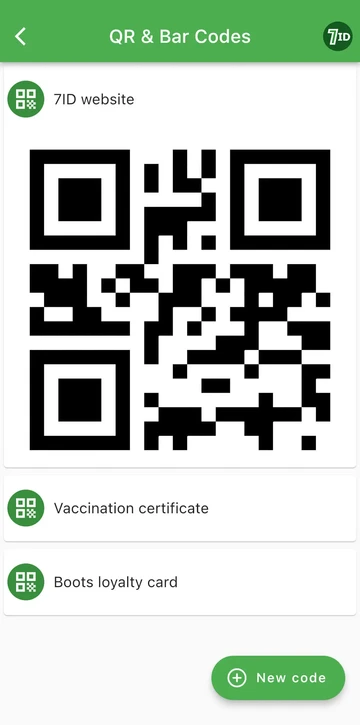
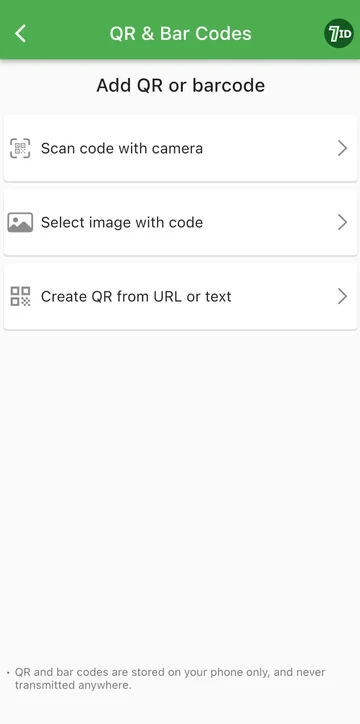
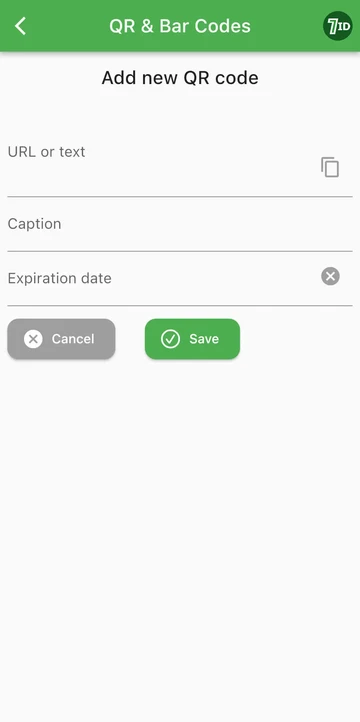
Need to make a QR code for Google reviews? Try the 7ID App! It allows you to easily scan, create, and keep track of your QRs and barcodes.
Creating a QR code for Google business reviews with 7ID is easy:
- Select “Create QR from URL or text”.
- Enter the information you want to turn into a QR code.
- Add a title in the Caption field, set an expiration date if necessary, and click Save.
Securely store your most important QR codes or barcodes with 7ID, which acts like a digital safe — it is convenient and safe. Plus, you don't need the Internet to access your codes.
Create QR codes for vCards. You can include details like your name, job, contact information, and links to social media profiles. This way, you can quickly share who you are and easily connect with people.
Scan QR codes and barcodes easily with 7ID. Just open the app and point your phone's camera at the code. The app does the rest, capturing the code information and storing it in your own QR code library.
Go digital with your loyalty cards. Scan the barcode on your loyalty card and upload it to 7ID. This means all your rewards and discounts are just a tap away on your phone, so you can say goodbye to a wallet stuffed with cards.
You can store an unlimited number of codes, ensuring that your most important codes are always with you, wherever you go.
Get your QR code easily with the free and easy-to-use QR code maker — the 7ID App.
Putting Your QR Code to Work
Once you've got your QR code, putting it on the front of your store, in the menu, or on posters can really engage customers. Make it clear and visible so they can scan it easily with their phones.
For best results, ensure the QR code is at eye level and in places where customers have time to consider leaving a review, such as at the cash register or on tables. Lighting and distance should also be considered — the QR code needs to be well-lit and close enough for customers to scan with their smartphones quickly.
Adding the QR Code to Your Digital Platforms
Adding your Google Review QR code to your digital platforms lets customers give feedback in a new way. Place the QR code on your business website, homepage, or a dedicated review page. You can also share it on your social media and in your email signatures to encourage more reviews.
Remember, it's all about making the process as easy as possible for customers, increasing the chances that they'll leave a positive review.
Boosting Customer Reviews With QR Codes
Offering incentives like discounts, entries into a contest, or free items can help get customers to scan the QR code and give you a review. Ensure the incentive is clearly communicated alongside the QR code, but follow guidelines prohibiting soliciting positive reviews in exchange for rewards.
Actively inform your customers about the QR code and encourage its use. Employees can play a key role by mentioning it when interacting with customers. Also, using signage to direct customers to the QR code will help make it more visible and encourage people to use it.
Pay close attention to the reviews you receive and respond to them. Thank your customers for their positive feedback and address any negativity with professionalism and a desire to fix the problem. This not only shows that you value your customers' feedback but also that you can turn a negative experience into a positive one.
Best Practices and Tips From Experts
Place your QR code where customers can easily see and access it. High-traffic areas, point-of-sale locations, and places where customers spend time are ideal. Make sure the code is clearly printed and large enough to be scanned from a reasonable distance.
Regularly check that your QR code links to the correct destination, especially if you update your business's website or change your review platform. Refreshing the design or location of your QR code can also re-capture the interest of repeat customers and encourage them to leave a review.
Create an environment where people can give you constant feedback by interacting with them, whether in person or online. Use what they say in reviews to improve your product and service, and let them know about any changes you make based on their feedback. That shows that you care about their satisfaction, and it might encourage even more great reviews.
Create a QR code for Google reviews with 7ID to connect with your customers, improve service, and enhance your reputation in the digital space!
Read more:

How to Print QR Codes? Ideas and Tips
Read the article
How to Store Credit Card Information on Your Phone
Read the article