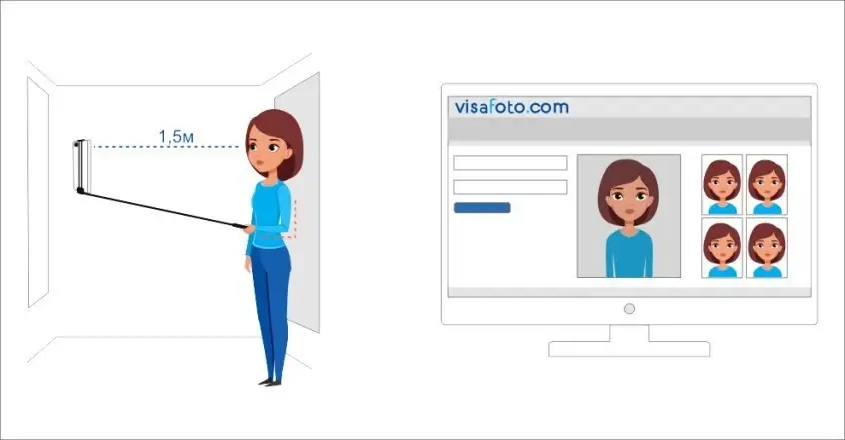IRCC Photo Editing Tool (Canada)
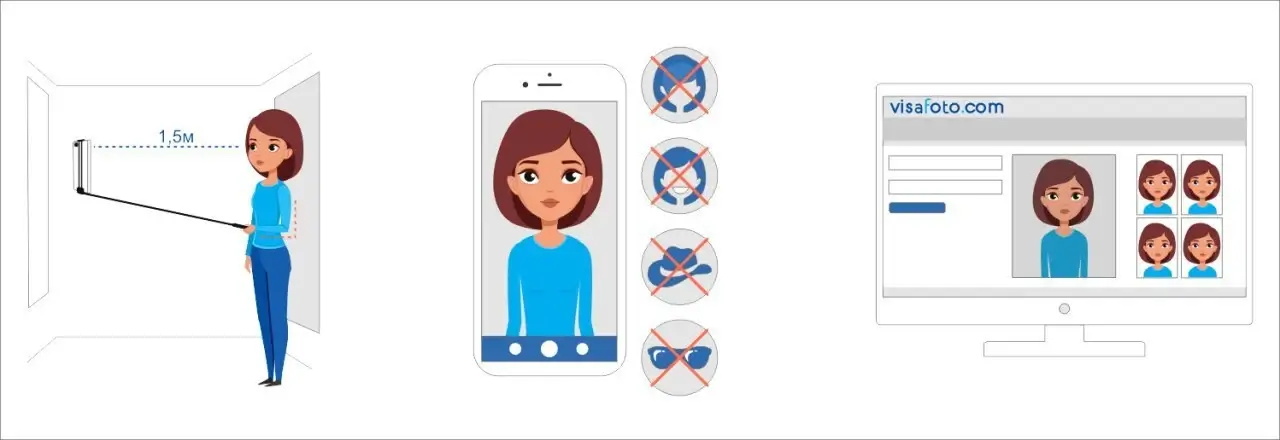
The IRCC Portal is essential for anyone looking to smoothly navigate Canada's immigration system. Given the strict IRCC photo specifications, ensuring your photo meets these standards is important.
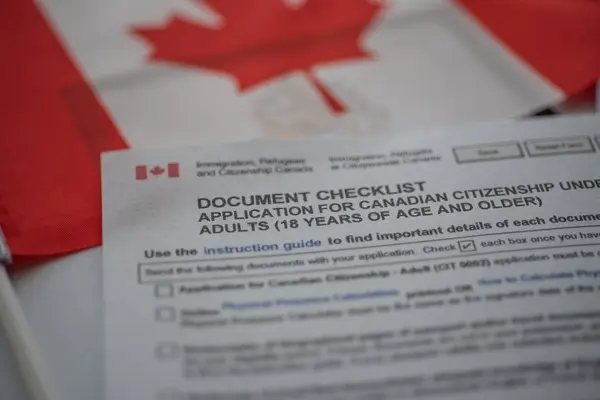
In this guide, we'll cover the basics of using the IRCC Portal, from taking a compliant IRCC permanent residence photo, or any other document photo, to uploading it correctly onto the platform.
Table of contents
- IRCC (Immigration, Refugees, and Citizenship Canada) Portal Explained
- Types of IRCC applications requiring photos
- General IRCC portal photo requirements
- Online IRCC Photo Editor (Canada)
- IRCC Photo App
- How to upload a photo to the IRCC Portal?
- How long does it take for IRCC to review a photo in the portal?
- Steps to take if IRCC rejects your photos
- Do you need to print out a photo for IRCC documentation?
IRCC (Immigration, Refugees, and Citizenship Canada) Portal Explained
The IRCC Portal is an online service for immigration and citizenship processes for people aiming to move to or stay in Canada. Through this website, you can submit applications, manage documents, and track their progress.
Users can apply for various immigration opportunities like refugee claims, visitor visas, study permits, and work permits, each requiring specific documents and details. To access the IRCC, applicants must set up an account using an invitation code, which is essential for a secure and personalized application experience. Users can also upload the necessary documents for their applications directly online.
Types of IRCC applications requiring photos
Several IRCC applications require you to submit photographs. Here are the primary categories that need photo submissions:
- Temporary Resident Visa (TRV)
- Canadian Citizenship Application
- Proof of Citizenship (Citizenship Certificate)
- Renunciation of Citizenship
- Permanent Resident Card (PR Card)
General IRCC portal photo requirements
Generally, applicants need to submit two identical photos for most application processes. Here are the usual specifications for these photos:
- For most applications, the frame should measure at least 35 mm x 45 mm (e.g. according to IRCC visa photo requirements) or 50 mm x 70 mm (for IRCC passport photo requirements or for an IRCC PR card photo requirements).
- The face height, from the chin to the top of the head, should be between 31 mm (1 ¼ inches) and 36 mm (1 7/16 inches).
- A plain white or light-coloured background is required to ensure the applicant’s face stands out clearly.
- The applicant should face the camera directly with a neutral expression (no smiling or frowning) and the mouth closed.
- Eyes must be open and clearly visible; if glasses are worn, they must not have glare or obstruct the eyes.
- Photos need to represent the applicant's current appearance and should be taken within the last six months.
- Head coverings for religious purposes are permitted, but must not obscure any facial features.
- On the back of one photo, include:
- The applicant's full name and date of birth.
- The name and full address of the photo studio.
- The date the photo was taken. This information must be handwritten or stamped; stick-on labels are not allowed.
- For digital submissions, IRCC digital photo size should be between 715×1000 pixels and 2000×2800 pixels, with a maximum file size of 4 MB. The photos must be in JPEG or PNG format.
Here is an example:

Online IRCC Photo Editor (Canada)
To easily get a photo that meets IRCC standards, consider using online professional tools. Visafoto.com can quickly convert your image to comply with Canadian immigration photo size and format. Since 2013, Visafoto has been handling document photos for a wide range of passports, visas, driving licenses, and other documents worldwide. Getting started is simple: just take a photo in natural light and upload it to our tool below. We'll take care of the correct format, background, sizing, and dimensions for you.
You’ll receive both a digital version for online applications and a print-ready version. If you're unhappy with the outcome, we'll replace the photo for free. If the photo is rejected by officials, we offer a full refund.
First, take a photo of yours under daylight like this one:

You will get 2 files: a digital one (you can use it for other ID applications in the future) and a printable template.

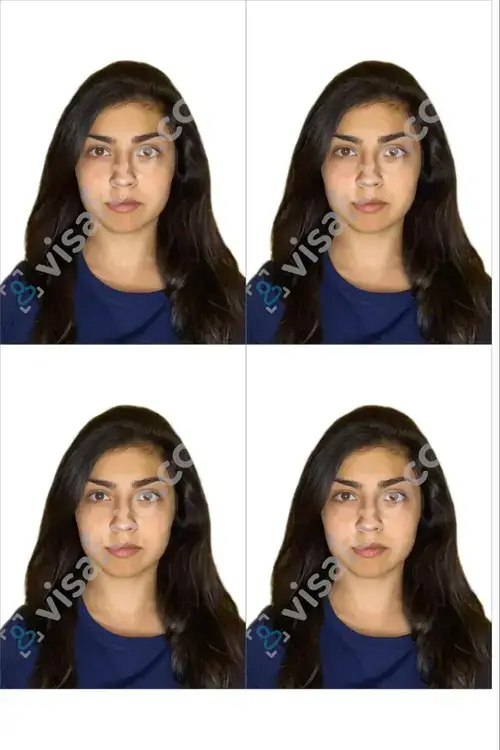
IRCC Photo App
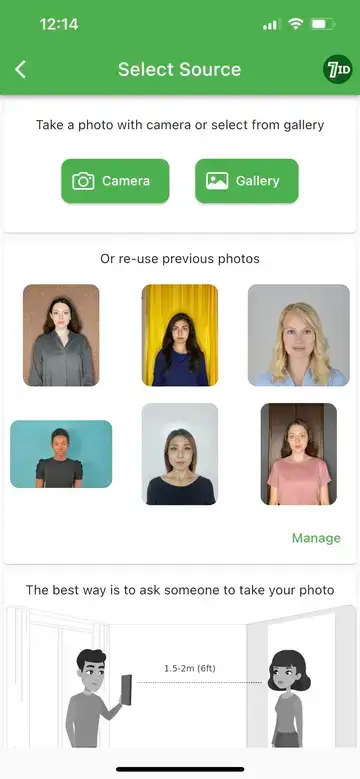
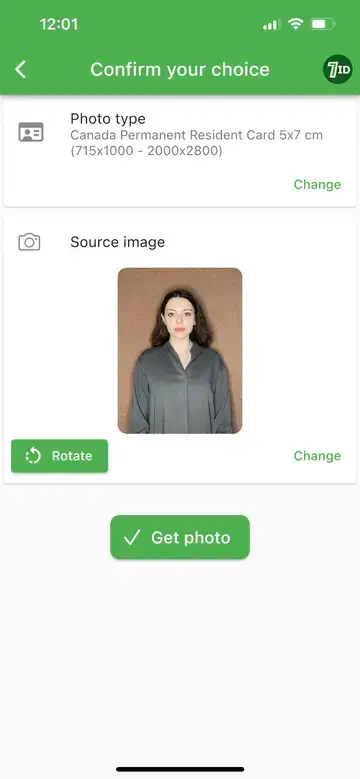
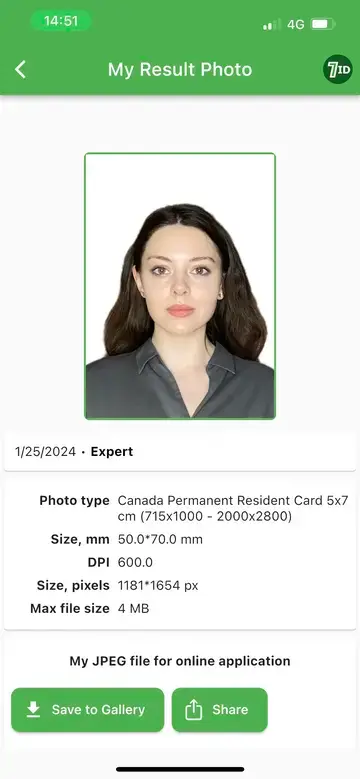
Another excellent tool for creating a perfect IRCC photo for a PR card, visa, or passport is the 7ID App by Visafoto.com. This convenient app helps you create ID, passport, and visa photos directly from your smartphone. Available for both iOS and Android devices, it caters to everyone’s needs.
Using 7ID is straightforward: upload your photo, choose the document type and country, and the app will automatically adjust your image to meet official standards, including the correct size, format, background colour, and proper face and eye alignment.
You’ll get a digital version and a print template compatible with standard paper sizes like 4×6, A4, A5, or B5. Our technical support team is available for any questions or help you need.
How to upload a photo to the IRCC Portal?
To successfully upload a photo to the IRCC Portal, follow these steps:
- Log into your IRCC Portal account with your credentials.
- Go to the Confirmation of Permanent Residence section (or select the relevant application category). Find your specific case in the list.
- Scroll down to find Step 2: Documents required. Locate the Photo segment and click the Add/Edit button.
- Choose the correct option under the Type of Photo that describes your picture.
- Press the Add photo button. Pick the correct photo file from your computer, ensuring it is in JPEG or PNG format and meets the size requirements.
- Follow the instructions in the photo editor to adjust and crop your photo as necessary. Click Apply to confirm your image.
- The uploaded photo will appear in black and white. You can still edit or replace it before submitting your application. Uploading a new photo will overwrite the old one.
- Tick the declaration box to confirm your understanding of the requirements. Hit Next to submit your photo. If you receive a warning that your photo doesn’t meet the standards but wish to proceed, check the acknowledgment box and click Next.
- Finally, click Submit documents to finish the process. Remember, after submission, the photo cannot be changed.
How long does it take for IRCC to review a photo in the portal?
Photo in review with IRCC, how long does it take? — The time it takes for IRCC to review a photo can vary from a few days to several weeks. Some applicants have had their photos and addresses “in review” with IRCC for over 30 days without updates.
Steps to take if IRCC rejects your photos
Can a PR application be rejected because of a photo? — Yes, your application can be denied due to issues with the submitted photos. If your PR portal photo is rejected, follow these steps:
- Carefully review the email or notice from IRCC explaining why your photos were not accepted. Common issues include incorrect dimensions, poor quality, or non-compliance with requirements.
- Make sure you understand the IRCC photo specifications for a visitor visa, passport or PR Card, such as size, background colour, facial expression, and other guidelines, to identify what went wrong with your initial submission. For example, according to the rules of IRCC brightness, your photo may be too bright or too dark.
- Arrange to have new photos taken according to IRCC requirements. You might consider hiring a professional photographer or using a trusted software tool familiar with Canadian immigration photo standards.
- Ensure your new photos meet all the specified criteria. Double-check the dimensions, background, and clarity before submission.
- Follow the IRCC photo instructions in your rejection notice for submitting new photos. This may involve using the IRCC Portal or posting them. Keep monitoring your application status through the portal after submission.
Do you need to print out a photo for IRCC documentation?
For some applications, like the Temporary Resident Visa, Canadian citizenship, and Permanent Resident Card, you generally need to supply two identical printed photos that comply with specific requirements. Visafoto and 7ID make it simple by providing a printable file that includes 4 individual photos on a single sheet. Simply print them at your nearest copy service on your preferred paper size and attach them to your application packet!