How to Convert a Handwritten Signature Into a Digital File?
Electronic signatures are crucial in many situations. From remote work and online transactions to visa applications, e-signatures streamline processes and enable rapid authentication from anywhere in the world. Their convenience, legality, and efficiency make them invaluable in today's fast-paced digital landscape.
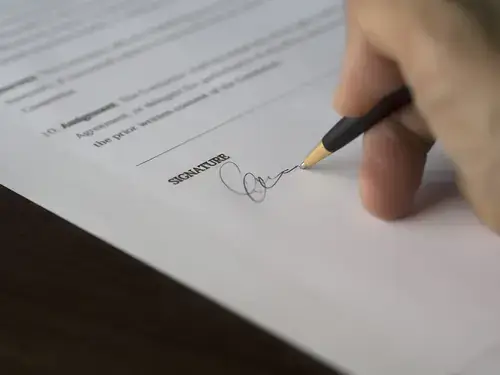
From this article, you will learn where to use and how to create an e-signature, as well as how to convert a handwritten signature into a digital file.
Table of contents
- When might you need an electronic signature?
- E-signature maker: 7ID app
- How to create an electronic signature with the 7ID App?
- How to sign a PDF with a signature image file?
- How to sign a Word or Google documents with an electronic signature?
- Tips to create a clear and legible signature
When Might You Need an Electronic Signature?
Electronic signatures support many document types, from offer letters, new hire paperwork, and employee policy updates to visa applications, non-disclosure agreements, sales contracts, purchase orders, real estate transactions, account opening paperwork, and insurance applications and claims.
E-signatures streamline processes and enable quick authentication from anywhere in the world with just a few clicks, ensuring that signatories are accessible no matter where they are.
E-signature Maker: 7ID App
The 7ID e-signature app facilitates the convenient conversion of a written signature into a digital one; offers a special service of transparent background PDF e-signature for paid users; provides a free service of creating digital signatures that comply with specific application protocols, such as VFS (Visa Facilitation Services) applications, India's OCI (Overseas Citizen of India) card, and other critical documents.
7ID electronic signature app is developed by Visafoto.com programmers.
A 7ID pro-subscription has many additional benefits, including creating PDF signatures on transparent backgrounds. Subscribers also enjoy features such as free passport photo editing, unlimited storage for pin codes, barcodes, and passwords.
Among the many attributes of 7ID is its versatility. In addition to e-signature generation, 7ID offers the following features.
- Passport Photo Creator: The platform allows you to quickly convert your image into a standard passport photo with a white background, in compliance with international ID photo requirements.
- PIN Code & Password Management and Generation: A secure storage for your passwords and credit/debit card PINs.
- QR Code Creation and Management: Create, store and monitor important QR codes or barcodes on your phone.
How to Create an Electronic Signature with the 7ID App?
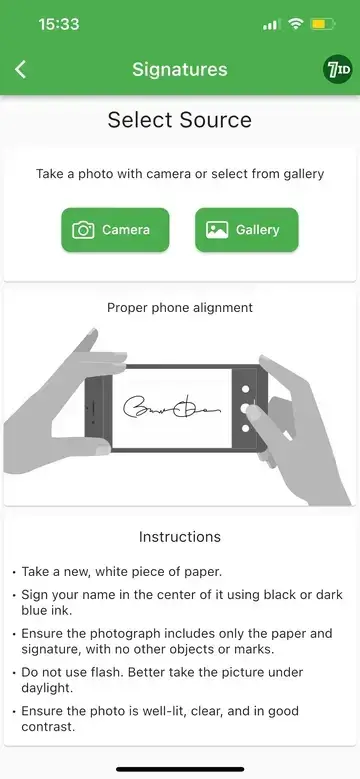
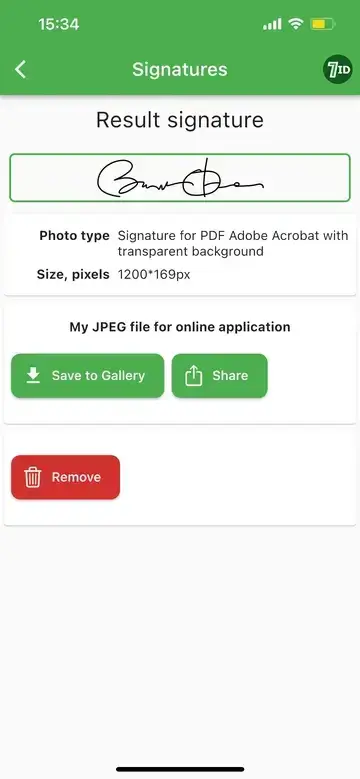
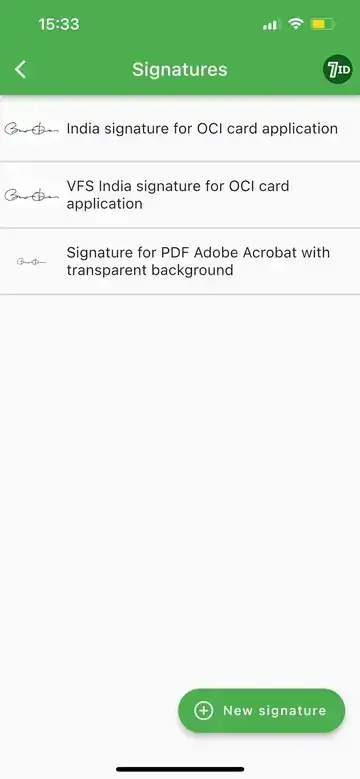
To create an e-signature using the 7ID free electronic signature App, follow the instructions below:
- Sign on a blank, white piece of paper.
- Install and launch the 7ID App on your iOS or Android device.
- Navigate to the “Signatures” section of the app.
- Select the “New Signature” button.
- Click on a photo of your handwritten signature using the application.
- Determine the type of document that requires the digital signature.
- Save the edited image.
How to Sign a PDF with a Signature Image File?
To sign a PDF document using a JPEG image of your 7ID signature, follow the steps below:
- Open the PDF document in Adobe Acrobat.
- Use the Signature icon to access the Fill and Sign tool.
- Select the Image option to include an image of your signature in the PDF file.
- Select the JPEG signature you created in 7ID and add signature to PDF file.
- Modify and arrange the signature as needed, then save the signed document by saving the changes.
Please note that this service is only available to 7ID subscription members.
How to create digital signature in PDF?
- Open the PDF document in Adobe Acrobat.
- Access your profile: Hover over your name in the upper right corner and select “My Profile” from the drop-down menu.
- Start a new signature:
- Click “Create” to open the signature panel.
- Draw: For touch-enabled devices, draw your signature directly. For non-touch devices, select Mobile and follow the prompts to draw your signature on a mobile device and associate it with your profile.
How to Sign a Word or Google Documents with an Electronic Signature?
To add your signature to Word documents, follow these quick instructions:
- Open the Word document that you want to sign.
- Click the Insert tab, and under Text, select Signature Line.
- Fill in the details, including your name, position, and e-mail address.
- To add your electronic signature in Word, right-click the signature line. You can either type your name, draw your signature, or insert a picture of your signature.
- After you add your signature, you may need to adjust its size or location to fit better in your document. To do this, select the signature, and then click and drag the corners or sides to resize it and the center of the picture to reposition it anywhere in the document.
- Save the document with your embedded signature.
To sign Google Documents with e-signature, do the following:
- Go to the Google Doc you want to sign.
- Place your cursor where you want your signature to appear.
- From the top toolbar, select Insert > Drawing > New.
- In the drawing toolbar, type or draw your signature.
- Adjust the size and location of the signature, if necessary.
- Save your document with the electronic signature.
Tips to Create a Clear and Legible Signature
Follow the below guidelines for creating a clear and legible signature:
- Aim for simplicity: A simple and straightforward e-signature is easy to use and read.
- Choose dark ink for printed signatures: Choose a darker shade for physical signatures to ensure visibility in the digital copy.
- Maintain consistency: Strive to create an electronic signature that exactly matches your manual signature to maintain validity.
- Secure your digital signature: Store your digital signature and signed files in a secure location to prevent unauthorized use.
For increased security, authenticity, and simplicity, explore the 7ID free e-signature tool. This feature streamlines the signing process, ensuring speed and efficiency while strengthening document security and enhancing your digital signing experience.