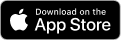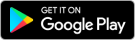How to take a passport photo with a mobile phone
Taking a passport photo with your smartphone is a convenient and accessible alternative to traditional methods. This approach not only saves time and money but also provides the flexibility to take the perfect picture from the comfort of your own home.
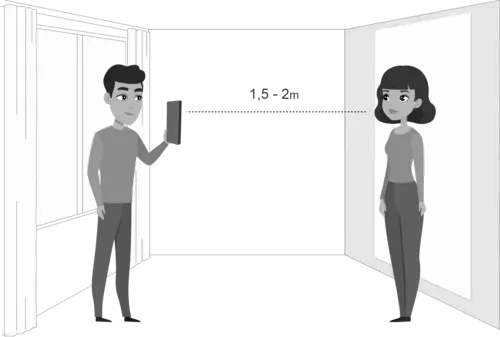
In this article, we will show you how to take a passport-size photo from a mobile phone and ensure a compliant and hassle-free passport photo experience.
Table of contents
- Can I take a passport photo with my phone?
- How to take passport photo at home with phone? Guidelines
- Make a passport photo online: Visafoto features
- Editing a passport photo with phone: introducing 7ID app by Visafoto
- How to print a passport photo taken with phone?
- Frequently Asked Questions
- Links
Can I Take a Passport Photo With My Phone?
“Can I take my own passport photo with my cell phone?” The answer is “definitely yes”! There is no need for professional studios or photo booths. Most smartphones have a camera with a resolution of at least 5 megapixels, which is for high-quality passport photos.
To achieve a proper result, make sure your phone has a good-quality camera - ideally 5 megapixels or higher - with autofocus to keep the image sharp.
However, it is essential to follow specific guidelines regarding lighting, facial features, and clothing style to ensure a successful photo.
How to Take Passport Photo at Home with Phone? Guidelines
- For best results, use natural light near a window. Avoid harsh or direct flash, which can cause unwanted shadows or reflections. If you do not have adequate natural light, artificial lighting can work. Two eye-level lights on either side of your face can help reduce shadows. Make sure the light is evenly distributed across your face and that there are no bright spots on the forehead, nose, or cheeks.
- Stand 1–2 meters away from your lens to include your shoulders in the photo. Either ask someone to take your picture or use a tripod to position the camera at eye level. Avoid tilting the phone upward or downward, as this can distort facial proportions. If you are taking the picture yourself, use the phone’s timer or a remote shutter to prevent hand shake.
- Aim for a natural, relaxed pose, looking straight at the camera with your shoulders straight. Ensure your entire face is visible, avoiding obstructions such as hats or sunglasses. Keep your mouth closed and eyes open to maintain a neutral expression. Do not smile or frown - most passport photo standards require a neutral look. Keep your hair neatly away from your eyes and eyebrows, and remove any large accessories that could distract from your face.
- Wear appropriate clothing that doesn't blend with the background. A solid color outfit that contrasts with the background is ideal. Avoid white tops if you are posing against a light background, as this may cause blending. Religious or medical head coverings are typically allowed but must not cast shadows on the face. For important documents such as passports, be sure to follow the specific dress code guidelines of the issuing authority.
- Use a light wall, background, screen, or sheet. Avoid casting heavy shadows on the wall by standing at least half a meter away, which also adds better depth to the photo. Our tools, such as Visafoto and 7ID, allow you to change the background to white or blue. This means you can take your photo against any background while simply choosing the spot with the best lighting in the room.
- Ensure the photo includes your full head, neck, and the top of your shoulders. Leave some space above your head and keep your face centered within the frame. Do not crop too tightly - official requirements usually specify exact proportions that can later be adjusted with editing tools.
- Always take the photo in the highest available resolution to ensure image clarity. Avoid zooming in, as this reduces quality; instead, crop the image afterward if needed. Keep the camera lens clean to prevent blurriness or light spots.
- Save the image as JPEG unless your passport authority specifies otherwise. Do not apply heavy filters, beauty modes, or editing apps, as these can cause rejection. Keep the file size within the limits set by the application portal, usually between 100 KB and 5 MB.
Make a Passport Photo Online: Visafoto Features
Visafoto.com is a quick and reliable way of generating passport photos, operating 24×7. The process is simple: use a digital camera or smartphone to take a picture against a white or off-white wall and upload it to the website to download a professional-quality passport photo instantly.
In seconds, the Visafoto tool will edit your photo:
- scale and crop the image to the proper dimensions;
- fix the background;
- correct a tilted head;
- adjust the size for Internet submission.
You will receive a digital photo for online submission and a print-ready version - and if your photo isn't accepted, you'll get a 100% refund.
The website comes with a 99.7% accuracy guarantee and knows the exact photo size requirements for your specific needs. It's equipped to handle a variety of exotic visa, passport, and ID photos, including popular requests such as U.S. visas or passports and Canadian visas.
Editing a Passport Photo with Phone: Introducing 7ID App by Visafoto
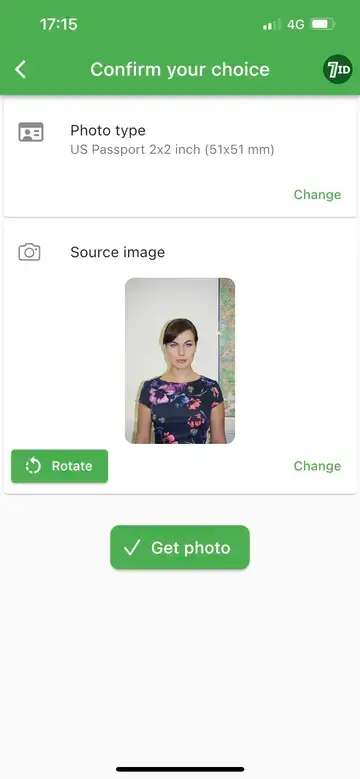
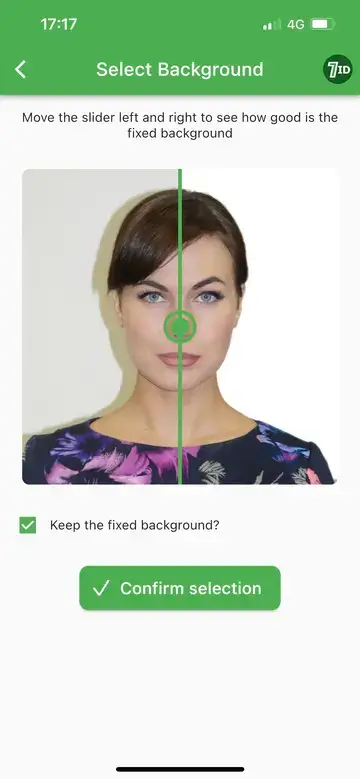
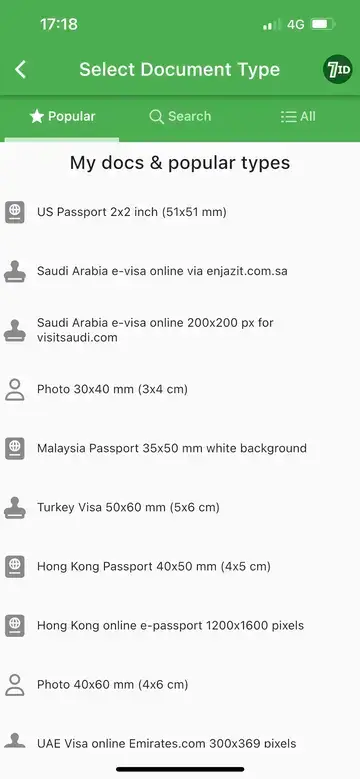
Introducing the best passport photo app supported by Visafoto - 7ID App!
7ID passport photo app iPhone and Android provides an easy-to-use platform for capturing and editing passport photos using a smartphone. Suitable for both online and physical submissions, the app streamlines the passport photo editing process.
Simply upload your image, select the appropriate country and document type, and take advantage of 7ID’s outstanding features:
- Automatic resizing: 7ID reduces the need for manual editing by automatically resizing your image to the specified passport size and correctly positioning the head and eyes. The tool follows international ICAO standards and adapts the crop to each country’s specific requirements, ensuring that your photo won’t be rejected.
- Background color change: 7ID allows changing the background to universal colors such as white, light gray, or blue as required by official document specifications. The background removal works even with uneven walls, shadows, or furniture behind you, delivering a smooth, compliant finish.
- Printable templates: Once your passport photo editing is complete, 7ID provides a print-ready template that adheres to your specified dimensions. You can adjust the image to fit common paper sizes, such as 10×15 cm, A4, A5, or B5, and either print at home on a standard color printer or use a local copy center, supermarket, or photo kiosk.
- Advanced editing: 7ID uses sophisticated algorithms to enhance image quality, optimize lighting and contrast, and seamlessly remove backgrounds for important documents such as passports, visas, driving licenses, or DV lottery applications. It can also auto-correct tilted heads and adjust brightness to meet strict biometric photo rules.
- 24/7 support and quality checks: The Expert feature provides round-the-clock support and manual image checks to ensure optimal results. If your photo is rejected by authorities, 7ID offers free replacement, giving you extra peace of mind before submitting your application.
- Cross-platform convenience: 7ID works equally well on iOS, Android, and web browsers, so you can edit your passport photo directly from your phone or desktop without installing heavy software.
- Compliance with 130+ countries: The database covers more than 10,000 document types, from passports and visas to ID cards, residence permits, and student IDs, ensuring that the final photo matches the exact specifications of the issuing authority.
 Download and install the Visafoto (7ID) app on your phone!
Download and install the Visafoto (7ID) app on your phone!
- Access to complete photo history
- Support for paid photos through the in-app chat
- 7ID includes free QR and barcode storage, free PIN code storage, and a free signature maker
How to Print a Passport Photo taken with a Phone?
If you have a home printer that can print color images on photo paper, follow these simple steps:
- Make sure you have 4×6 inch (10×15 cm) photo paper. Identify the picture you want to print, right-click it, and choose Print. Always use glossy or matte photo paper instead of regular office paper for better quality and durability.
- Select your printer model from the window that appears. If your printer offers “high-quality” or “photo” mode, enable it for sharper results.
- Specify the paper size and type to match the photo paper you loaded (commonly 10×15 cm or 4×6 inch).
- Specify the number of copies. Each template usually contains 4 photos, so you may not need to print many sheets.
- Check the preview settings to ensure the photo is not stretched or cropped. The photos generated by 7ID and Visafoto are already arranged at the correct size, so they will print perfectly aligned.
If you don’t have a suitable printer at home, simply save the 4×6 (10x15 cm) template file to a USB stick, email, or phone gallery, and bring it to any local photo lab, drugstore, or supermarket with printing services. Most kiosks and copy centers accept digital files in JPEG format, which is exactly what 7ID and Visafoto provide. This way you can print professional-quality passport photos for cheap.
Many retail chains allow you to order passport prints online for in-store pickup. Here's how to place an order:
- Select the 4×6 print size in the online photo service.
- Upload your passport photo template from 7ID or Visafoto.
- Complete your purchase online and select pickup at your local store. You'll usually be able to pick up your prints the same day, sometimes within an hour.
With your mobile device and convenient tools like the Visafoto and 7ID passport photo app for Android and iPhone, you can take perfect passport photos anywhere and anytime.
Frequently Asked Questions
Can I take a passport photo with my phone?
Yes. Modern smartphones have cameras that meet passport photo requirements. If you follow the rules for lighting, pose, and background - and use tools like 7ID or Visafoto to crop and adjust the image - your photo will be accepted.
Is a selfie acceptable for a passport photo?
Technically, selfies are discouraged because they often distort facial proportions and fail to meet biometric standards. However, if you use the rear camera, set the phone at eye level on a tripod, and maintain proper distance, you can still create a compliant photo.
What size should a passport photo be?
The size depends on the country. For example, US passport photos must be 2×2 inches (51×51 mm), while most European countries require 35×45 mm. Tools like 7ID and Visafoto automatically resize your photo to the correct dimensions for more than 130 countries.
Do I need to smile in my passport photo?
No. Passport photo rules require a neutral expression with your mouth closed and eyes open. Smiling, frowning, or tilting your head can result in rejection.
Can I use filters or photo retouching apps?
No. Filters, retouching, or “beauty mode” are not allowed in passport photos. Your skin tone, eye color, and facial features must appear exactly as they are in real life. Heavy editing may result in rejection.
Can I print passport photos on regular paper?
No. Passport photos must be printed on high-quality photo paper, either glossy or matte. Printing on regular office paper is not acceptable. 7ID and Visafoto provide print-ready templates for 4×6 inch sheets that you can easily print at home or in a copy center.
Can I use the same photo for a passport and a visa?
In many cases, yes, provided the photo still meets the requirements of both documents. However, some countries may require a different background color or size. With 7ID and Visafoto, you can quickly generate multiple versions of the same photo for different purposes.
Can I take a passport photo at home?
Yes. With the right setup, you can take a passport photo at home using your smartphone or digital camera. Ensure proper lighting, a plain background, and compliance with official requirements. Tools like 7ID and Visafoto help resize and adjust the photo to exact standards.
Do passport photos need to be in color?
Yes. Almost all authorities require color photos. Black and white images are generally not accepted for biometric documents.
Can I wear a headscarf or religious covering?
Yes. Religious or medical head coverings are permitted, but your face must be fully visible from the bottom of the chin to the top of the forehead, and from ear to ear. No shadows should fall on your face.
Can I keep my beard in a passport photo?
Yes. Beards are allowed as long as they reflect your normal, everyday appearance. The photo should represent how you look during travel checks.
Are earrings or jewelry allowed in passport photos?
Small earrings and simple jewelry are generally acceptable as long as they don’t obscure facial features or create glare. Large accessories may cause rejection.
Can I wear makeup in a passport photo?
Light, natural makeup is allowed. Avoid heavy makeup or photo filters that significantly alter your appearance, as the photo must reflect your true likeness.
What type of paper should passport photos be printed on?
They must be printed on high-quality photo paper, either glossy or matte. Regular printer paper is not acceptable.
Can I take a passport photo outside?
Yes, but be careful with lighting. Outdoor photos can create strong shadows or uneven brightness. A shaded area with even daylight is best if you prefer shooting outdoors.
Last update: September 2025
Links:
- How Old Can a Passport Photo Be?
- Can You Edit Your Passport Photo in Photoshop or Other Software?
- Guide to Flawless Passport Photo Lighting
- How to Convert a Selfie To A Passport Photo
- Passport Photo With Glasses: Rules
- Passport Photo Makeup Tips: How to Take a Perfect Passport Photo?
- Passport Photo Cropping Tool | Take Your Passport Photo At Home
- Facial Expression Essentials for Passport Photos
- What to Do with an Old Passport?
- Where to Take a 35×45 mm Photo in the USA?
- What to Wear for a Passport Photo? Detailed Passport Photo Dress Code for 2025